The world has changed after the COVID-19 pandemic as people started learning online. Many tutors have set up online learning management systems (LMS) through WordPress websites. Students from around the world use these platforms to learn whatever skills they want to.
But, how does one create an LMS website on WordPress? I will be answering this question in today’s article.
All you need is a simple WordPress website at first. You will install the required plugins and themes to make your website a functional LMS. Don’t worry about the details yet, just know that it is easy to make an LMS out of your WordPress website within a few simple steps.
In this article, I will explain how to start an LMS website on WordPress in 2024. I will use the Tutor LMS plugin provided by Themeum as an example in this piece.
Contents
An LMS Breakdown
So you know the meaning of the term LMS, but what does it really mean in the broader spectrum? A website that has all the functionalities of providing learning content, taking payments, and learner/tutor portals can be termed an LMS.
If we take Themeum’s Tutor LMS as an example, it comes with a native course builder, personalized dashboards for both students and teachers and payment gateway integrations. The plugin also has several other features such as quizzes, analytics, email, and other support options.
When you install an LMS plugin to your WordPress website, it allows you to build and sell courses. Depending on the plugin, there are a ton of other options available to engage your learners with.
Keep reading as I take you through this detailed guide on how to create an LMS portal on a WordPress site in 2024.
Steps to Build an LMS
You need to follow these simple steps that will help you start your own LMS portal in WordPress:
- Build a Website
- Install an LMS Plugin
- Set up the Plugin
- Create and start selling Courses
Step 1: Building a Website
The basic requirement to having your online learning portal is a website, preferably, a WordPress website. Don’t panic if you don’t already have a website. I am here to tell you everything about creating your WordPress website.
First, get a domain name that will reflect your learning content. Choose a name that you want your online academy to be known for. Register that domain name with a certified registrar or a hosting provider.
Next, purchase a hosting plan from your favorite hosting provider. This plan should have enough resources to accommodate all the learning content you will be putting out on your LMS.
Install WordPress through the hosting’s client area on your hosting server in the next step. Set up all the essential things of your website and try testing it out. Choose a relevant theme that aligns with your website’s main purpose: learning. Themeum offers such WordPress themes which you can check out on their website.
Lastly, install any plugins or add-ons that you already know will be needed later on. If you don’t know any, just leave it for now. Till here, you have completed the first step towards your very own LMS; building a website.
Step 2: Installing the Tutor LMS Plugin
The next most important step to create your online learning platform is installing an LMS plugin. Many such options are available in the market but I like the Tutor LMS plugin by Themeum. This is why I will be explaining how to install an LMS plugin using Tutor LMS as an example.
1: Go to the Tutor LMS Website: First, you need to go to the Themeum website and then the Tutor LMS web page on there. You will see the following screenshot as your main view. Click on the “Pricing” button at the top right corner of your screen.
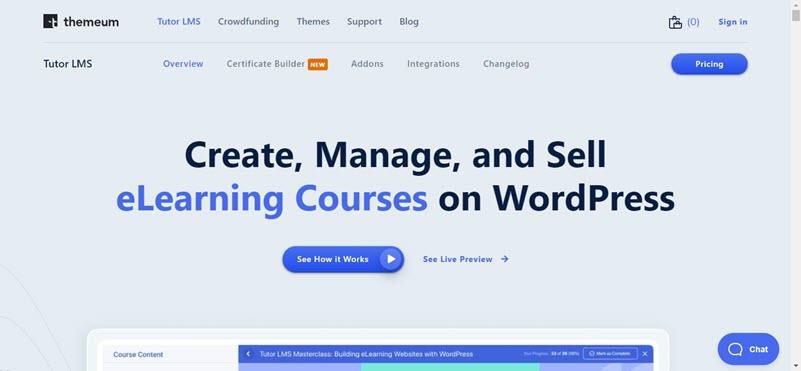
2: Choose and Buy a Plan: Now you will select a pricing plan that suits your website’s requirements. If you need a plan for a single website, go with the smallest option. Click on one of the “Buy Now” buttons as shown in the screenshot below. And use this discount code “MAK20” for a 20% exclusive discount.
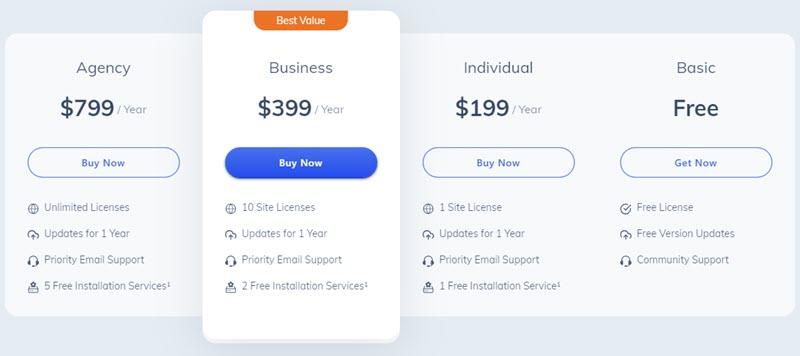
After you are done with the purchase, the download will start automatically. Go to the next step once the download is complete.
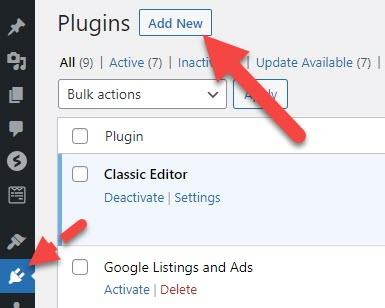
3: Upload and Install Tutor LMS on WordPress: You have downloaded the plugin successfully, now you need to go to the plugin’s page on your WordPress dashboard. Click on the “Add New Plugin” button as highlighted below.
You will be taken to a new page where you will click on “Upload Plugin” first. This will take you to your computer’s download folder from where you can select and upload the .zip files downloaded earlier. Then click on Install Now to begin the installation process. The attached screenshot displays all the buttons you need to click in number order.
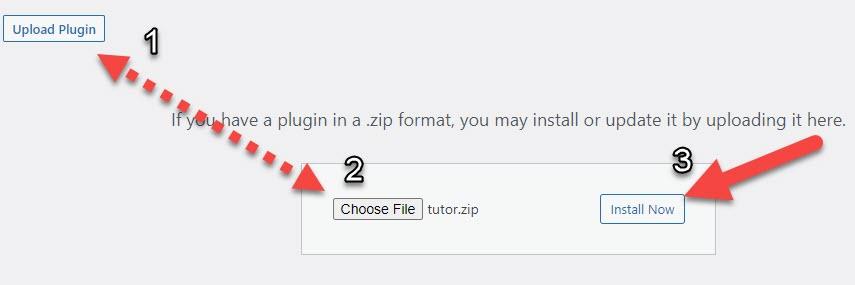
And that’s it, all you need to do to install the Tutor LMS plugin on your WordPress website is that. Now you need to move to the next step where you activate and set up the plugin.
Step 3: Setting Up Tutor LMS
Tutor LMS is a not-so-complicated WordPress plugin. Its setup procedure doesn’t require much technical knowledge. Once you have installed it on your website’s WordPress dashboard, simply activate it by clicking on the big Activate button as shown in the attached picture.
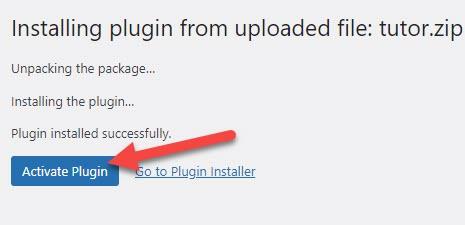
When you activate the plugin, you will be welcomed with a pleasant screen asking you to start the setup. I will now go through the setup procedure for the plugin.
1: Choose Individual/Marketplace: First, you need to choose whether your LMS will showcase your learning content or it will have many courses such as a marketplace. Here is a screenshot displaying your options.
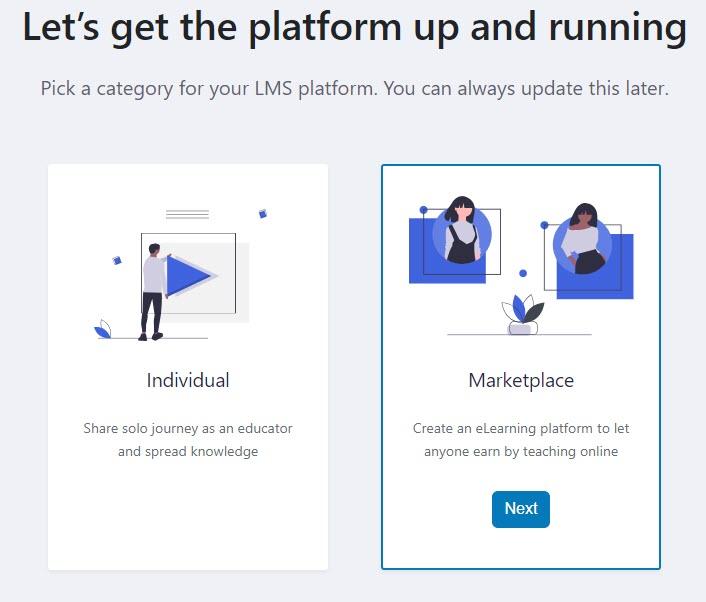
2: General Settings: Configure the general settings of the Tutor LMS plugin that include instructor and student profiles along with Pernanlink settings. The screenshot below shows the screen you will be seeing.
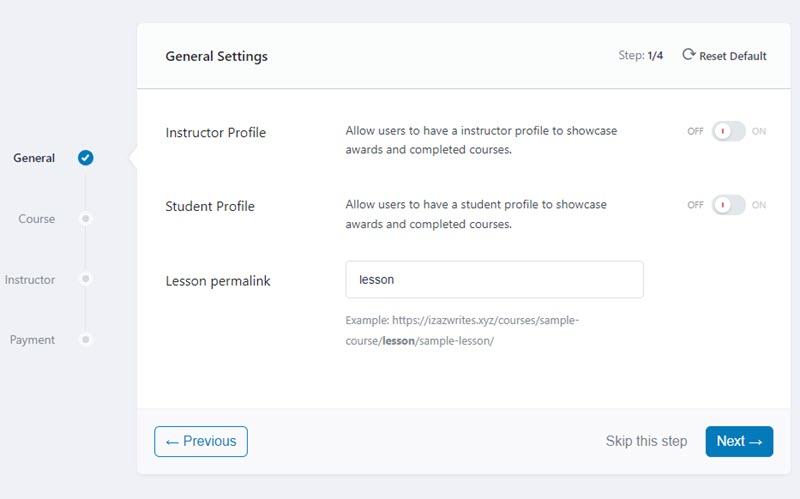
3: Instructor: Further, you can customize the instructor settings according to your unique details. Enable or disable new signups and other things. Look at the screenshot below for more clarity.
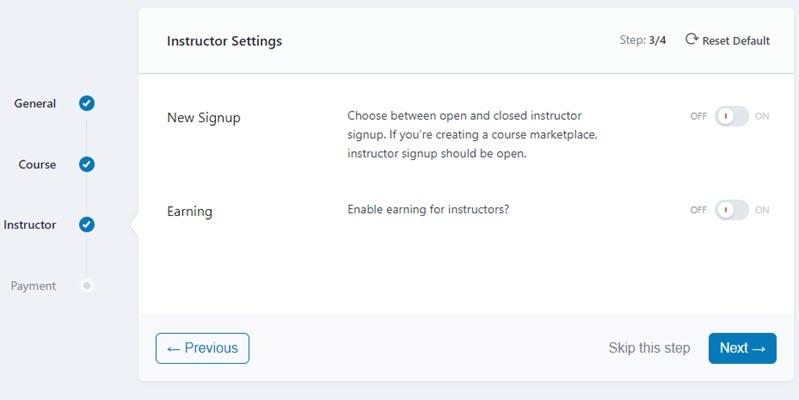
4: Payment Setup: Lastly, sort out the payment settings to complete the setup of your plugin. You can select how much of an amount goes to certain people. The screenshot below explains everything you can manage.
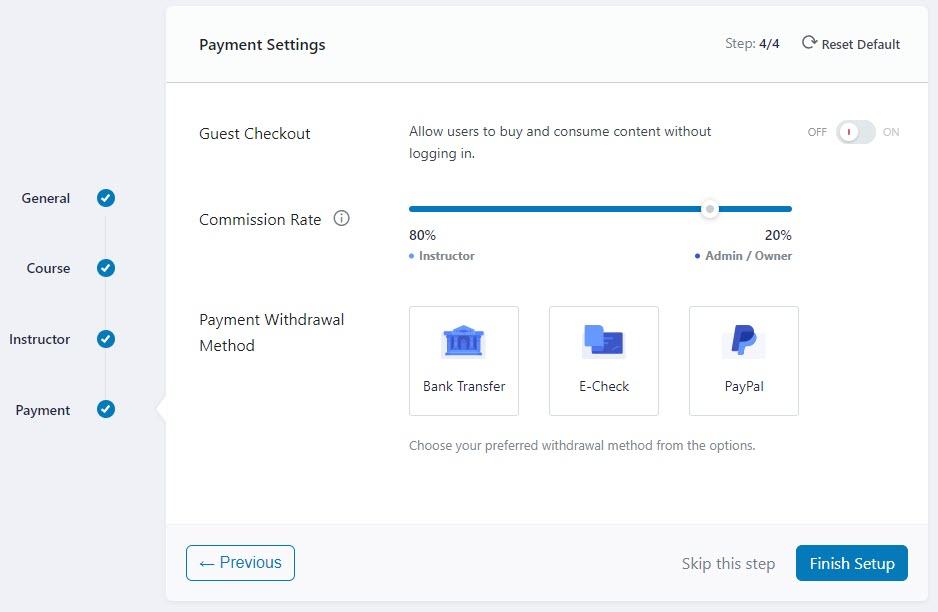
Step 4: Creating and Selling Courses
After you complete the initial setup of the Tutor LMS plugin, you will be ready to start creating and selling courses. At first, you can manage basic settings such as course per page, instructor bio, and question answers in the initial plugin setup as shown below.
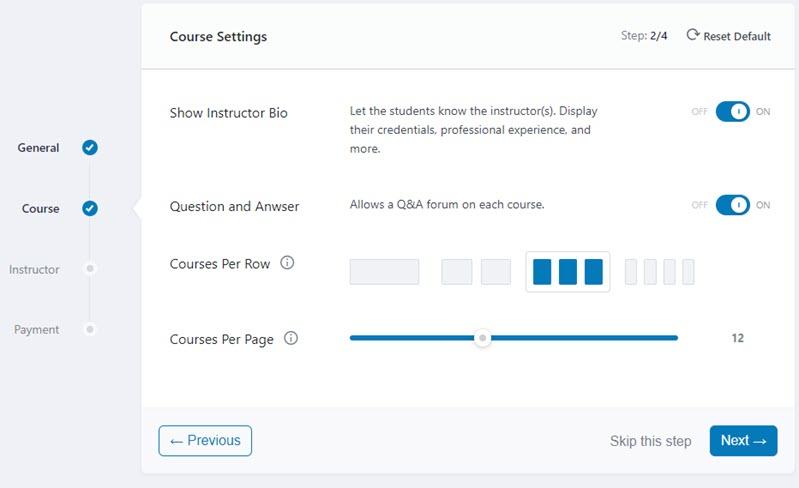
After the initial setup, you will be able to build a course from scratch on the LMS portal. Click on the “Start Building Course” button as the snapshot displayed below points. The rest is similar to adding content to your website.
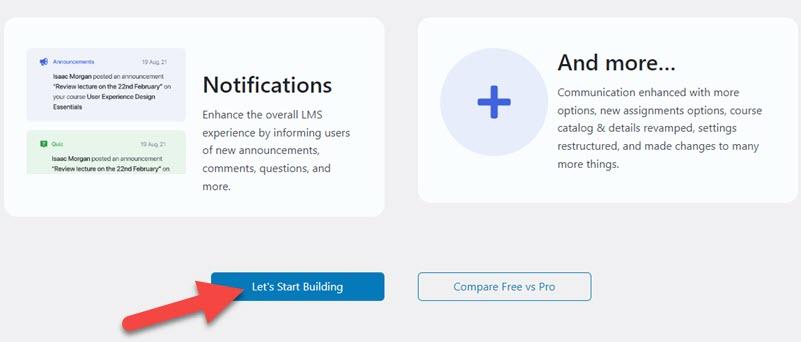
You will give a title to your course, customize its contents, upload media from your computer, and much more. After you allow access, students and teachers can sign up for any of the two available options.
And that’s it, you now have a fully functional LMS website that is hosted on WordPress. The rest of the job is simple; build courses that will attract customers, market them with reasonable prices, and start selling!
Bonus Tip:
As mentioned above, I recommend using the Tutor LMS plugin to create your online learning portal on WordPress. There are many reasons for this suggestion but one that I like most is that it is a complete solution to all your requirements. It allows multiple types of learning content, comes with learner/teacher portals, and has all the necessary things to allow you to accept payments for your courses.
Hence, take a look at the pricing plans of Tutor LMS below and choose the one that suits your requirements the best. There is also a free version of the plugin and all premium plans come with a 30-day money-back guarantee.
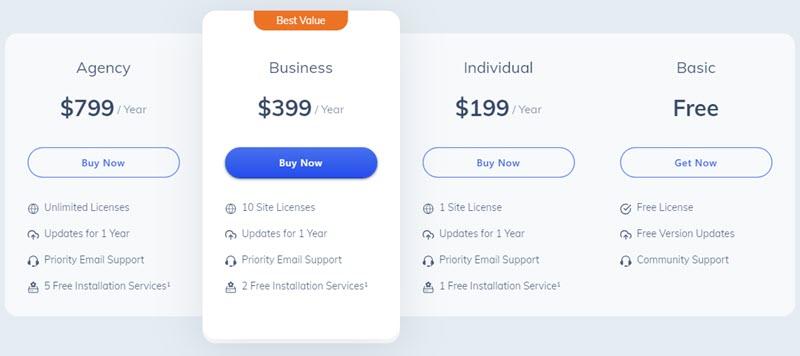
Final Words
The world is fast-shifting towards online learning with several educational institutions offering online courses and diplomas. This has opened the industry for experts and technicians to share their knowledge and skills with the rest of the world.
Anyone with certified experience or knowledge can build their online learning portal in 2024. The procedure is quite simple as I explained it throughout this article. All you need is a WordPress website, an LMS plugin, and course content.
This can also be a source of income for many individuals or agencies. In short, anyone can build their own online course and sell it through an LMS using a WordPress website. I hope you learned valuable information through my up-to-date article about starting an LMS website on WordPress!

Leave a Reply