Cloudways has officially released their own wordpress cache plugin Breeze. According to their official blog post, they released Breeze after considering the needs of 2000+ customers.
Cloudways says that they were looking for a caching solution for their customers who use wordpress as their blogging or CMS platform. But after analyzing the currently available solutions they came to the conclusion that none of them suited their needs.
Obviously, there are some world famous extensions like w3total cache, cache enabler, but you see the first one is simply too complex for normal users and the second one is just so simple.
And so necessity became innovation and they started working on a completely new extension.
But this post is not about explaining what happened and how it happened. This post is all about the performance. So let get started and see how fast is this plugin.
Contents
How Fast is Breeze WordPress Cache Plugin?
I know you are excited about the results and trust me I am even more excited than you. But before I move ahead let me explain the setup I have for this test. I have setup a server with 512MB ram, 1CPU core, 10GB SSD. The server is located in Dallas and for the speed test, I will use tools.pingdom.com in which I will set the test location to Dallas.
My test website has 8 plugins installed including the cache plugin. Below I have listed them:
- Advanced Custom Fields
- Elementor Page Builder
- Jetpack by WordPress.com
- Kirki Toolkit
- Widget CSS Classes
- WP Instagram Widget
- WP Product Review Lite
- W3 Total Cache or Breeze
Now let us begin our test.
Case 1: Website speed without any installed cache plugin
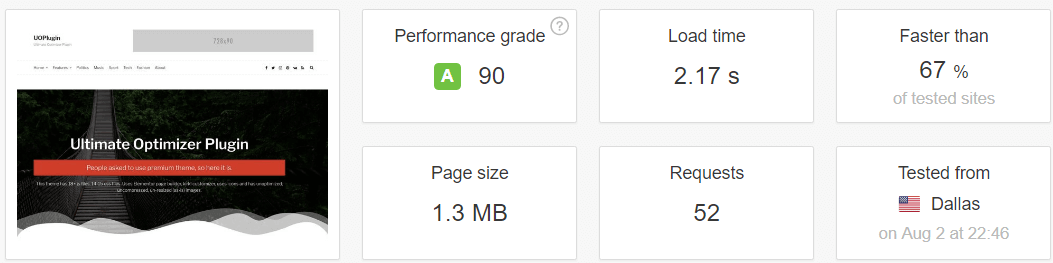
In the first run, the website speed was 2.17 seconds. The total page size was 1.3MB and performance grade is 90. Well, that’s not a good score especially when I know that the server location and the speed test location is same and that is Dallas.
But I think it’s not mainly because of my hosting, it’s because of this premium theme which in total loads more than 40 javascript CSS files. And this the main reason why I hate the so called premium “MULTIPURPOSE” themes.
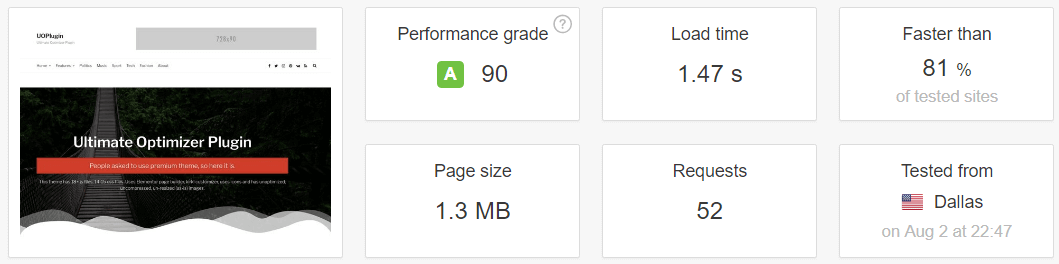
In the second run, the website speed was 1.47 seconds which is an improvement of 0.70 seconds. Other necessary scores remained same.
Case 2: Website speed with Breeze installed
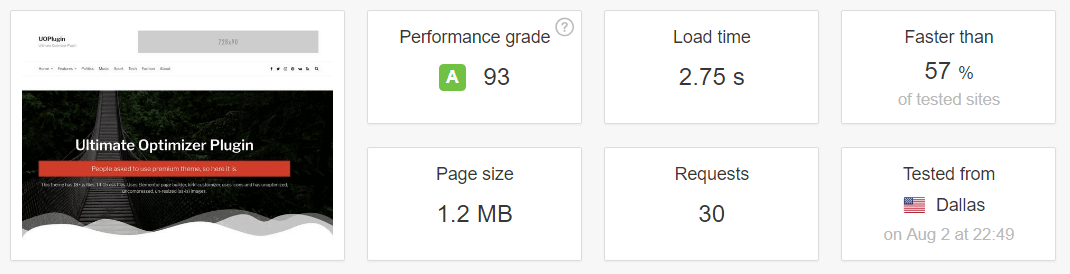
After installing this plugin, I was some real improvements in the first run in my website’s page size and total page requests. But the website speed decreased by +0.58 seconds. Which means in my initial run, my website took 2.75 seconds to load. Apart from load time the total request reduced to 30 which means an improvement of -12 requests and page size reduced to 1.2MB which means an improvement of -0.1MB (1024bytes).
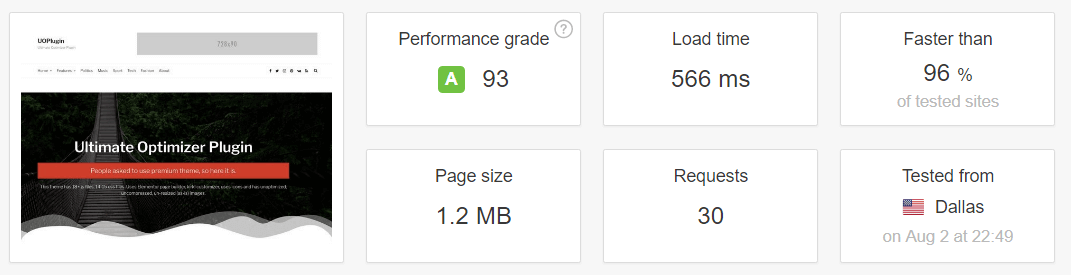
But the conclusion of the second run was really amazing. Total page load time was just 0.566 seconds which means an improvement of -2.184 seconds. rest of the other important noticeable metrics remained same.
Case 3: Website speed after installing w3 total cache
I first thought to install wp super cache or cache enabler but then I thought it would be cheating as both of them offers very minimal options regarding Javascript/CSS minifications and grouping. So I thought the only possible and popular candidate is a w3t plugin.
In the w3t plugin, I enabled only those options which were provided in Breeze so as to make the competition fair. Apart from selecting the options, I didn’t modify any values in any fields. By which I mean everything was in their default configuration.
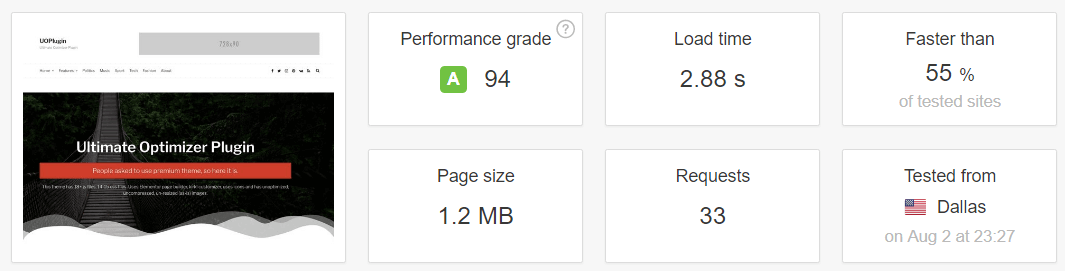
After the first run, the website size was 1.2MB, total 33 requests were made and the site speed decreased by +0.71 seconds when compared to site speed without any cache plugin installed.
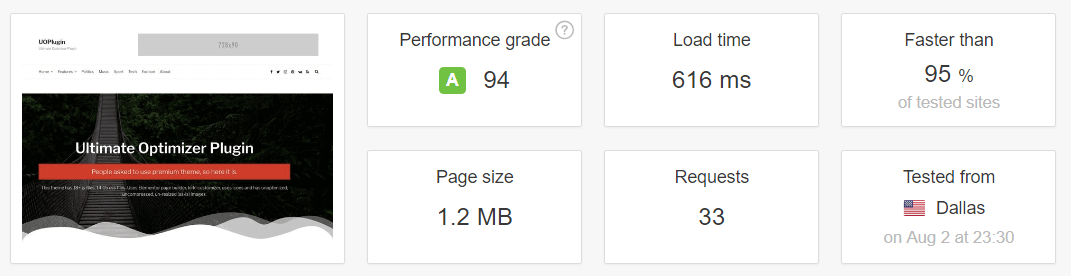
After the second run, then website speed was 0.616 seconds which means a total improvement of -1.554 seconds. Rest of the other metrics remained same.
Breeze vs w3 Total cache
Now let’s check out the show down. The grade which is provided in the table below is not the Google page speed score but it’s the Pingdom score.
| Scores | Breeze | W3Total | ||
|---|---|---|---|---|
| 1st Run | 2nd Run | 1st Run | 2nd Run | |
| Load Time | 2.75s | 0.566s | 2.88s | 0.616s |
| Requests | 30 | 30 | 33 | 33 |
| Page Size | 1.2MB | 1.2MB | 1.2MB | 1.2MB |
| Grade | 93 | 93 | 94 | 94 |
For me, the clear winner is Breeze cache plugin. But I think I can make W3Total get even better score if I play with its settings.
You have to understand that Breeze was developed because Cloudways customers didn’t want to use any resource hungry, a complex extension on their website which w3t clearly is. You can read all sorts of complaints through this link.
W3Total is designed and developed considering the need of complex websites and the world knows if configured properly it is cable of handling hundreds of thousands of daily visitors on power servers. And it is handling them on regular basis on some of the world’s most popular websites like Mashable, Smashing magazine and others.
How to Install Breeze Cache Plugin?
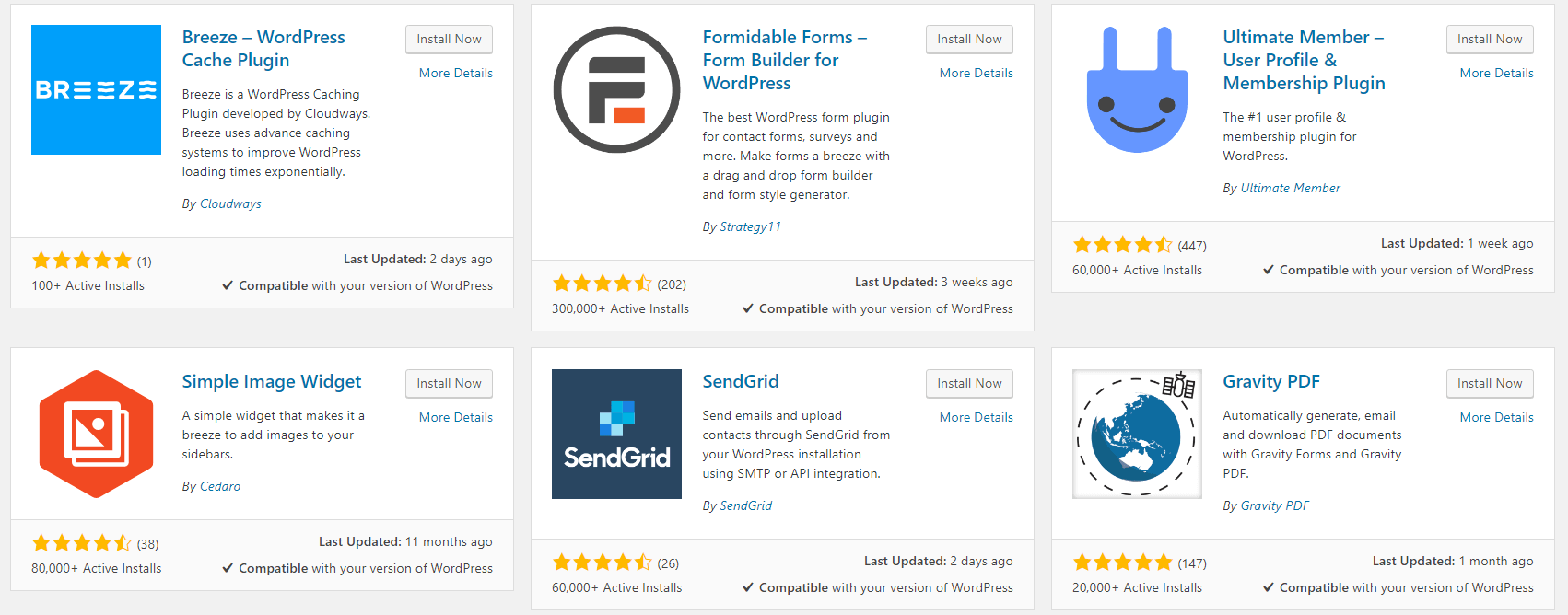
You can install breeze just like you install all your other extensions. It is officially available on WordPress plugin repository and so you can search it from within your dashboard. Just follow the instructions provided below:
- Navigate to your website’s administration dashboard. Example yoursitename/wp-admin.
- Now put your cursor on “Plugin” and from the on hover menu click on “Add New” link.
- Now search for breeze and you will see something like the image attached above.
- Just click on “Install” followed by “Activate” button and done.
How To Configure Breeze?
The options panel provided by breeze is really very straightforward. It is truly designed and developed for basic users but my test proves it does have lots of horsepower in the backend.
After the successful installation, you will be greeted with a message to configure this plugin. And you can do so by navigating to Settings – Breeze.
On the control panel, you will find 5 tabs which are labeled as basic, advanced, database, cdn and varnish.
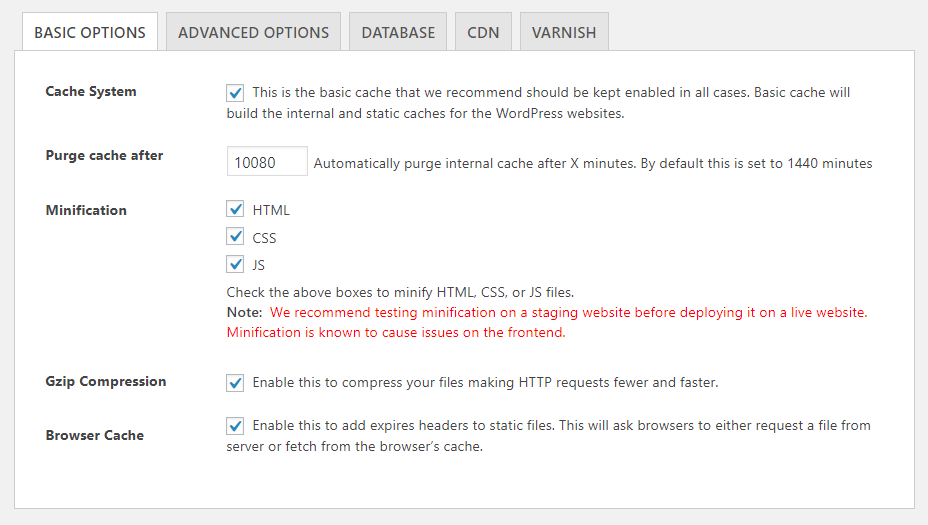
In the basic tab, you are provided with really basic options like cache control, automatical purge setting, minification of CSS/js files, gzip compression and browser cache.
By default, minification is not activated but I will suggest to activate it as it will help to reduce the total page request and page size. I will also suggest increasing the default automatic purge value from default 1440minutes (24hours) to 10080minutes which mean 1 week.
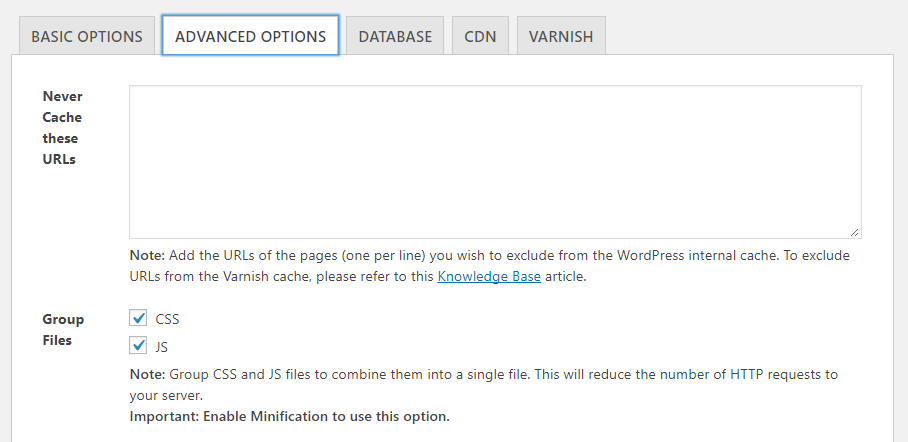
In the advanced tab, you are offered with the option to disable cache on specific URLs and minification on specific CSS/js files. You also get an option to enable minified file grouping which I will suggest enabling. It will help to further reduce the page requests.
Database tab doesn’t offer any thing fancy. You get options to remove revisions, drafts, comments, pings, and transients.
CDN tab as the name sounds gives you the ability to add the CDN URL and enable it for all your static files. If you want then you can also include custom or wordpress core directories which are accessible from within your wordpress URL.
Then you have the option to disable the CDN for any specific type of file types like .pdf or .doc, etc. Finally the last but the most important option gives you control to either enable or disable the relative path. I will strongly suggest to enable it because it will tell search engine bots the real URL of the static file (images, js, and CSS). This way your CDN will not negatively impact your SEO.
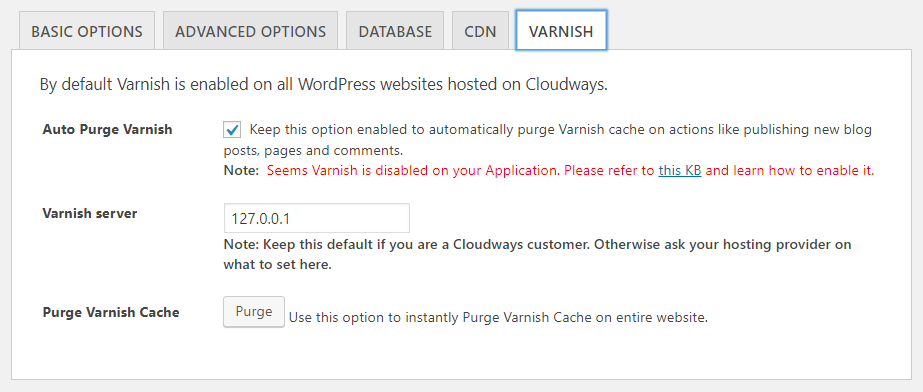
Lastly, you have Varnish tab which I think is useless for most of the shared hosting users because I haven’t found any shared hosting which offers varnish support on their servers. But if you have a dedicated server or use some premium WordPress hosting like Cloudways then this is one of the simplest varnish configuration panels you will ever see.
From this tab you can customize your varnish server, you can enable/disable the auto purge and you can manually clear your varnish cache.
Conclusion
The biggest question is breeze good cache plugin for wordpress. Well, I have only thing to say, yes it is but for those who don’t want to get their hands dirty or who don’t have free time to customize and play with w3 total cache settings.

It’s a brilliant comparison. Thank you! 🙂
Thank you for developing such a great plugin.