There have been lots of concerns regarding IAStorDataSvc service recently. Most of the times users who have Windows operating system or who have just upgraded to Windows 10 complains how a service named IAStorDataSvc is eating upto 40% of their CPU resources.
Many users think that it’s a virus mainly because of its high resource usage and few thinks its a problem with Windows 10. And a few days back I used to think that too.
What is IAStorDataSvc?
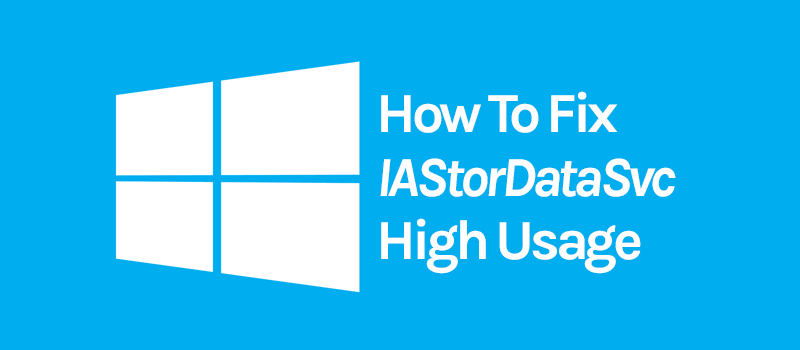
Let me make it clear that it’s not a virus, not a malware nor a problem with Windows 10 update. IAStorDataSvc basically means Intel Storage Data Service.
This service is utilized by Intel Rapid Storage Technology which automatically saves all your frequently used applications and files into the SSD while keeping the access rights in the HDD. This helps you to access all your favorite tools and programs much faster than before and thus contributes to improving your overall user experience.
Furthermore, dynamic storage accelerator is used to automatically adjust your system’s power policies thus offering as much as 15% boost in SSD performance.
So you can say that Intel Rapid Storage Technology allows you utilize the power of both SSD as well as HDD storage at the same time. As you know that SSD is always faster than HDD, so if your important or frequently used applications are stored in it, then you can access them faster.
The real usage and performance boost provided by Intel Rapid Storage Technology can be mainly seen in enterprise class server infrastructure where thousands of files and applications are accessed, modified or deleted every second.
Should I Install IAStorDataSvc?
If you are using windows or have just upgraded to 10 or if you have the latest computer system with intel’s microprocessor then most probably you already have this service installed.
The main function of this service is to improve file access speed by utilizing the power of SSD. But if your system doesn’t have any SSD storage then their’s no use of having it on your system.
How to fix IAStorDataSvc?
Typically IAStorDataSvc doesn’t cause any problem especially when you update your hardware regularly. I have seen that most of the system which faced the problem with this service were either using age old firmware or they were infected by the virus.
You need to follow two different steps if you want to fix IAStorDataSvc high CPU usage. In the very first step, you need to stop and uninstall the service. And in the second step, you will need to reinstall the program. Now please follow the tutorial correctly.
Step 1. Uninstall Intel Rapid Storage Technology.
- Download and install IObit free uninstaller. I am not affiliated with this product. But I am suggesting it mainly because it’s free and it helps to clean up the leftover registry files. These leftover files may again cause the high resource usage problem.
- Now open the uninstaller and search for “Intel Rapid Storage Technology”.
- Click on recycle bin icon and from the popup menu select Uninstall option.
- Now clean the registry and restart your computer.
Step 2. Installing and checking the CPU usage.
- Download the latest driver from the official link.
- Now install the software.
- You will be asked to restart the system, kindly do so.
- Now after the system restarts, check your task manager for CPU usage. Most probably the problem is fixed.
Now if even after following this tutorial your problem is not solved then follow the extra steps listed below. I will suggest you scan your system with a good Antivirus like Avast (not affiliated) or bitdefender (premium). After doing that, use Advanced system care to analyze your system performance and repair the problems. I am 100% sure that after following these additional steps your system will start functioning normally.

Awesome tutorial man. I loved the way you have explained each and every single steps.
I just have one single question. Whenever I try to install IObit uninstaller it gives me error that it is not supported on my system. Can you please help me.
Furthermore do you have any article on best ssd in the Indian market. Thanks.