Most of us have encountered an error message in Chrome by the name “Rats! WebGL hit a snag”.
This is typically the case for users who are involved in heavy script usage especially in terms of the JavaScript-based interactive website, 2D and 3D videos, 360-degree videos or as a matter of fact Google Maps for instance. The main issue with this error is that it can be quite frustrating to handle. And this the reason why people go for the alternative like Mozilla and Internet Explorer.
However, not everything can get stuck on forever. Here I am sharing few easy to implement solutions if you are facing this problem or just in case you run into this situation in the future. However, before we proceed onto the solutions, here is a quick know-how of what the error is and how actually it is brought into creation.
Contents
What Exactly Is A WebGL Hit A Snag Error?
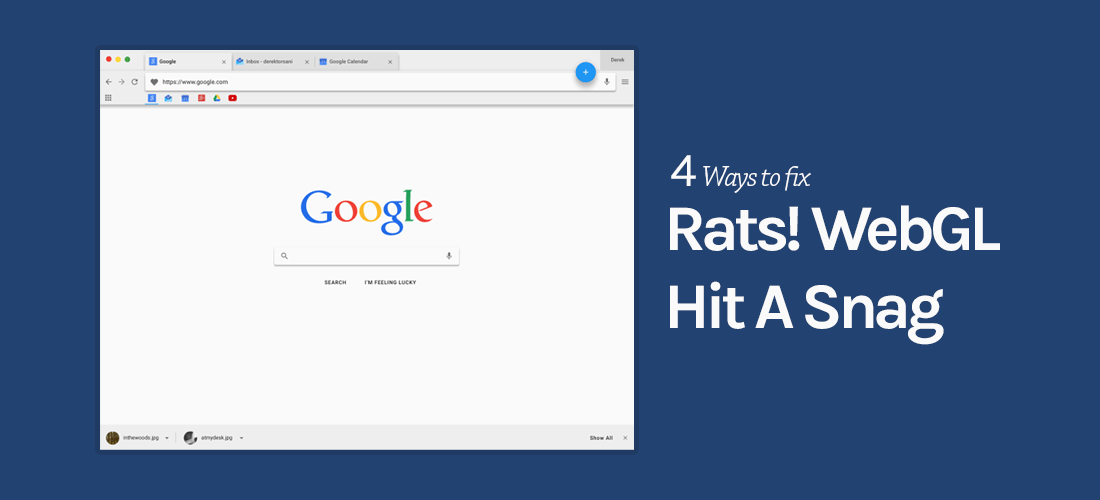
When we use WebGL as an enhancement on a site that we are developing, the site switches to a canvas rendering if web graphics library is not supported or throws an error as a matter of fact. When the same issue occurs in Chrome browser, an error bar occurs at the top reading the message “Rats! WebGL has an error”.
How to get rid of this error message?
As already discussed before, the error message bar appears at the top of the browser. Unfortunately, this does not disappear unless and until the user himself interacts with it. Moreover, even if the user tries to reload the page or navigates to a different page altogether, this bar does not disappear. Instead, it reappears the next time the website attempts to use the web graphics library.
Considering this from a general point of view, this message never actually fades away, because practically every page attempts to utilize web graphics in order to offer smooth user experience. Hence, we get a continuous error message owing to the fact that continuous efforts are being made to the various web pages in order to use WebGL.
Potential Fixes To The “Rats! WebGL Hit A Snag” Error
The problem with this error popping up in Chrome is that WebGL will never be indulged in Chrome on the same site ever again, unless and until the corresponding user reloads the page.
So, the question arises, how exactly do we go about fixing this particular issue?
Well, through intense research and case studies, we have rounded up with some solutions that might definitely come in handy to solve this particular issue. Listed below are the details of the same.
1. Disable Hardware Accelerated Graphics In Chrome
The most common problem that is associated with the reporting of this error in chrome is related to the hardware accelerated graphics. To fix this, you will need to follow the mentioned steps.
- On the right-hand corner of your browser, you will notice three dots. Just click on these dots to open up a drop-down menu.
- From the drop down menu click on “Go to Settings” link.
- Or you can do this. Simply open up a new tab and enter chrome://settings.
- Scroll down to the fields which list “Show Advanced Settings” option.
- Scroll down to the selection and uncheck the box named “Use Hardware Acceleration whenever possible”.
- Restart your web browser for the changes to take effect
2. Disable The WebGL In Chrome
I just want to remind you that if you follow the steps listed below then you might face some glitches while browsing heavy websites or while watching video content online.
- Open up a new tab and type in chrome://flags.
- The window that opens should lead you to an option namely Disable WebGL.
- Enable this particular option
- Do not forget to restart your browser for the changes to take effect
3. Search The Log Files For Other Issues
Generally, the fixes as mentioned earlier in this guide should work. However, just in case both of these above fixes fail, you would want to check out the log files to diagnose the potential issues associated with this error.
- Open up a new tab in your browser and type in chrome://GPU
- Under the heading detailed as “Problems Detected”, you might want to check for the warnings highlighted with red underlines. Here is where the issues lie in terms of the malfunctioning of the WebGL libraries.
- Figure out these issues to fix the error accordingly.
4. Resizing The Canvas By Using A Listener
Studies have found that this error was also encountered during the resizing of the canvas that had a 3D context based on it, while Chrome was being used. So, a potential solution to this problem would be to incorporate the resizing strategy via a listener and recreating the canvas and context for the same at that point. This should definitely solve the issue if the fixes as mentioned above fail to do the same.
The above-listed fixes are not only quite simple in their execution but work towards perfection in the removal of the “Rats! WebGL hit a snag” error in Chrome. For more issues and queries, feel free to drop us a message so that we can get back to you accordingly. We would be more than glad to help bring out solutions for you!
What Is A WebGL In Chrome?
Basically, while dealing with the rendering of 3D and 2D computer graphics, we install the necessary plug-ins on the corresponding compatible web browser. For the use of Web Graphics Library or the WebGL, there is absolutely no need for such plug-ins. It utilizes the power of javascript API which provides for GPU-accelerated image processing and the incorporation of basic physics fundamentals.
Designed and maintained by the Khronos Group, it works as the outer covering of the standard OpenGL library that is used for drawing 2D graphics. While the OpenGL is dedicated towards interacting with GPU and utilizing its power to process the 2D and 3D rendering, WebGL brings on more of an advanced functionality with its applicability over different browsers and graphics drivers.
On the whole, it is all about integrating the concepts of 3D rendering pretty much everywhere with only one run-time execution criteria implementation.

Thanks for writing this great article! It is really informative and you have added very simple methods to this article. I just want to say thank you and I would like to appreciate your efforts and I would like more article from you as I like to read on technical terms and errors.
“Rats! WebGL Hit A Snag” error may appear in Google Chrome while perusing through certain sites, for example, Youtube, Facebook or any other site.
Tym my carBluetooth crome is fix