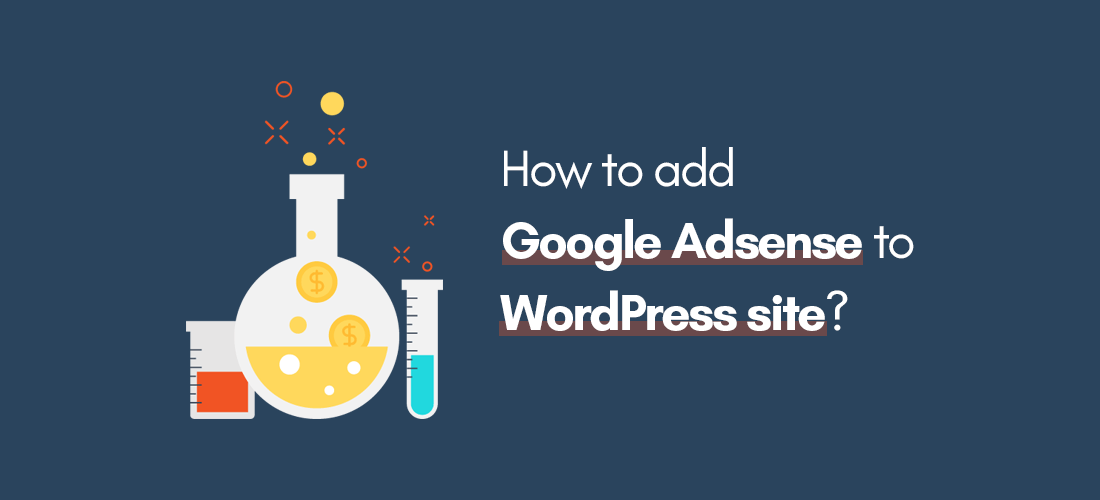
Google AdSense is one of the many ways you can monetize your WordPress website. Millions of webmasters are using this monetization platform to generate revenue from their blog or website. So if you get decent visitors to your site and if you want to make some extra bucks then you should try this monetization platform from Google.
It would be better if you start up an account with Google AdSense, which is obvious that you have to set it up with a Gmail account.
It is one of the easiest ways to add to your WordPress website and start off making money right away. There is not much complexity involved since all you need is to agree with the terms and conditions that they set for you.
Contents
How To Add Google Adsense to WordPress Site?
If you had any previous monetizing apps with your WordPress site, it wouldn’t make much of a difference, but it is better to start up with a clean slate first so that you won’t be confused. Google AdSense’s setup might be entirely different, so when you work with a previous monetizing app together with AdSense when you’re completely new to it, you won’t know where to go next.
It’s one another reason why you should read this guide as you’ll be able to learn the step-by-step procedure on how to manage this app.
How to open a Google AdSense Account
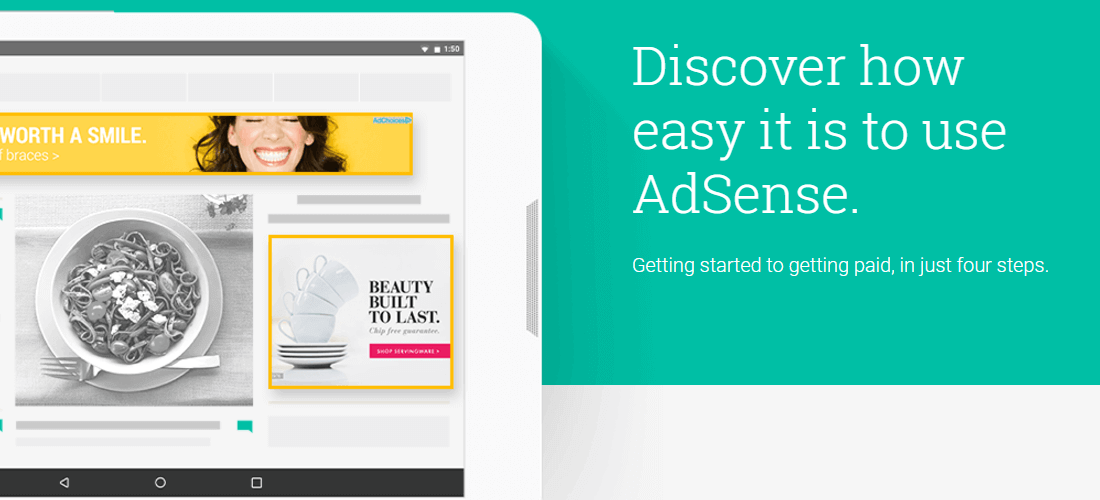
You need to sign up to a Google Account. If you already have the Gmail account, you have the Google AdSense automatically. All you need to do is activate it. You can’t use AdSense any other way. It is part of the services Google offers to its members.
Activating Your AdSense Account
Activating Google AdSense can only be done if you have owned your website for quite a while, your website has a consistent number of visitors and your website is highly active. AdSense is in partnership with various advertising companies and the latter won’t just offer their ads to anyone that doesn’t fit their needs. Google will try to analyze whether or not your WordPress website has already been running for more than 6 months. There are exceptions to this requirement, but it all depends on how active your website is.
WordPress site must contain original content
Advertisers will love an active website with original content. Original content means that you haven’t copied it from any other website. Doing so will not only crush your chance in getting an ad placement on your website, it will also blacklist your site from Google. It takes a lot of time to go back to the position that your website used to be sitting in the SERPs page, especially if it has maintained at one of the top 5 search results.
You also want to have access to the HTML source codes of the pages that you are looking for the ads. You can’t use the app when you turn in an account not under your name and also not having access to the HTML source code.
Getting approval
You will need an approval from AdSense in order to have ad placements in your WordPress website. If your website’s content is seen as offensive, AdSense will flag down your site and it won’t get approved by Google.
At this point, it means that you already your WordPress website approved by AdSense. You need to open your Google AdSense account and proceed to the home page. You will see there the words “Estimated earnings”, which are the details of how much you have earned from your ads. But as of this moment, you are still not getting paid because you haven’t placed an ad yet.
The first thing you need to do is to go to the My Ads tab where you can find under Content tab the “URL channels”. This feature will make you add a new URL channel, giving you the ability to monitor all the ads that you’ve placed on your WordPress website. So take for example you have 3 WordPress websites and you want each of them to have the same ad, all you need to do is use the New URL channel to track them all. When you add a URL site in the URL channel, it must be a website that is already approved by Google AdSense. If not, Adsense will ask you to claim the site you have added.
Ad Units tab
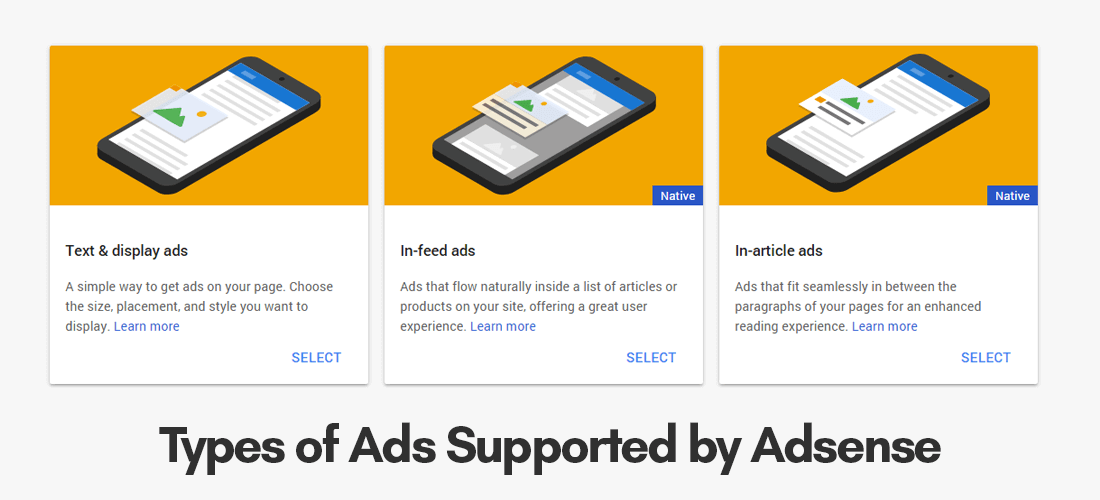
Next, is going to “Ad units” under the same tab. Under this tab, you will see various Ad sizes and you get to choose one that you think is best suited for your WordPress website. The ones that you’ll find are Responsive, Leaderboard, Large Rectangle, Large Mobile Banner, Large Skyscraper and Medium Rectangle. The highly recommended Ad size would be the Responsive size because most of the users today access various websites through their mobile phones. Responsive size adapts to various screen sizes, whether the user goes for the PC standard or the mobile screen standard. By choosing Responsive, it will work both on the desktop and mobile views.
As with the Ad Type, you can choose the default or the recommended options stated by AdSense, but you still have a choice whether you want the ads to appear only in text style, image or both. You can also customize further how you want the ads to look like on the website. However, always stick with the option where the ads blend naturally with the theme of your website. This way, the ads won’t look too conspicuous or annoying to visitors and will look pleasant to look at instead. Once you have everything ready, click on “Save and get code”. This will provide you with the code you are going to use on your WordPress website.
Pasting the code on the WordPress Website
You have various options on how to add the ad code into the WordPress website, but if you want it to be quick, it is best that you use an advert injection plugin mostly available for free in WordPress. You’ll find Ad Injection, Advanced Ads, Inject-O-Matic, and Ads EZ among others. The most recommended to use is Ad Injection, so go ahead and install this plugin on your WordPress website.
Once you have the plugin installed, head to settings and click on the Ad Injection tab. The page for this plugin may look very intimidating and complicated to you, but it is all actually very easy. Under Global settings, make sure that you had the Ads enabled on. There is also a list of tables under “Tick to disable ads:” This means that you get to choose pages that the ads are not visible or that they are deactivated.
The code that you’ve copied from AdSense will be placed under the Adverts section. Where you paste the source code into is on the page that you want to have the ads shown.
There are more things you can play with Google AdSense, but it is mostly about how the AdSense will appear visually. It is up to you, but better make sure that you don’t overdo designing as this will annoy your visitors and they won’t visit your website anymore.

Leave a Reply