A perfect guide to help you create and upload wordpress backup to dropbox. Here we will present you some great plugins and in-depth tutorial.
No one is secure online. When government and corporate websites are hacked on regular basis then what’s the guarantee that our websites will be protected.
Considering this creating regular backup of wordpress folders and database files is a good idea to prevent any unknown trouble. Who knows when your site will go down due to theme complication, plugin instability or failure of server. If you want to instantly restore your website then you will need these backup files.
Well now for creating backups you can use multiple plugins but the biggest problem is storing these folders. You can use multiple free and paid services like Amazon, Rackspace or Google drive or others. But I personally feel that dropbox is the best solution. It gives you upto 16 GB free cloud storage and power to access your files from anywhere in this world. It also secure and easy to manage.
So here in this post I will only discuss about those add ons which would help you to easily connect and protect your wordpress website via dropbox.
Contents
WordPress backup To Dropbox Plugin

For this post I am choosing this plugin. It’s easy to use and is very powerful. It easily connect with your dropbox account and helps you to upload all your files, folders and database to it. Its also shows you the free account space, total memory consumption, upload limit and display dynamic log.
Further more it even gives you option to install premium addons for more powerful functionality.
Installation & Setup Instructions
Below I have discussed every step in detail. I wish I will be able to help you with the setup process.
- Download the plugin and upload it to your website. You can also use wordpress inbuilt plugin search functionality to install it directly.
Yourdomain.com/wp-admin >> Plugins >> Add New >> Search or Upload
- Now activate this plugin.
- Now you should be able to see new icon in your side navigation with text WPB2D.
- Put your cursor on WPB2D and from hover on menu select Backup Settings.
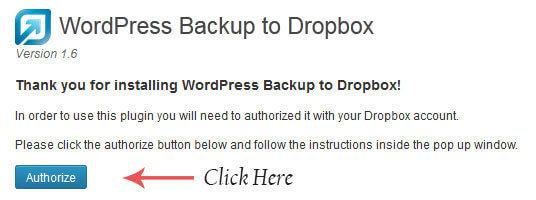
- Now as shown in the above image you have to click on Authorize button so as to connect your dropbox account with wordpress. This is one time installment and can be disconnected with one click.
- Once you complete this process successfully you will get a screen like shown below.
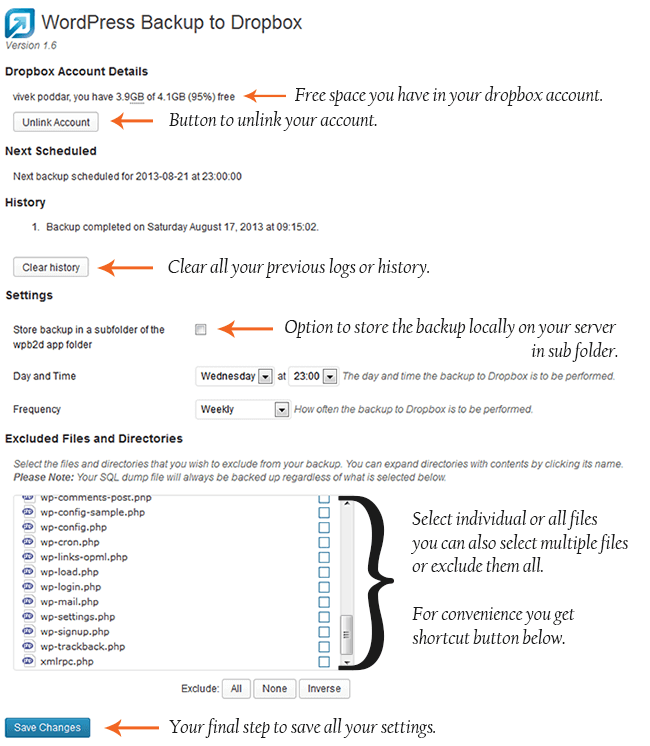
Here you will get information regarding the free space left in your account. You also get option to unlink your account. Then you have button to help you clear all your previous logs or history.
Under the setting area you can save your backup locally on your server under sub folder created by WPB2D. Over here you can also select the time and the frequency to create the complete backup.
Then under the exclude directories and files section you can choose single, multiple, all or none of the files which will be listed. It’s dynamically generated list which will change if you create any additional folder in your server’s root area.
Finally once you are completed you can click on save button to accomplish the task. But this is just automattic settings.
Creating Manual WordPress Backup
If you want to instantly generate backup files then you will have to move to logs section. The path is something like Your website admin panel >> WPB2D >> Backup Log.
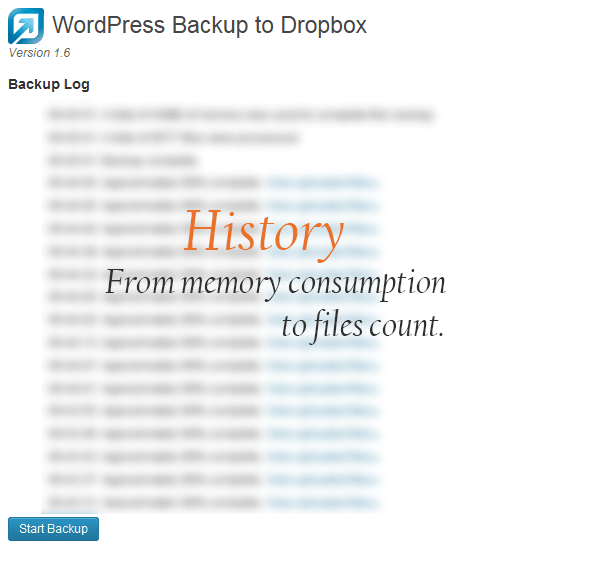
This is the exact screen you will see except the blurred area and text. For safety reason I have blurred this area. Now getting back to topic for manual creation you have to just click on button Start backup.
That’s all. Once you click it will start presenting you live logs along with upload statistic, upload limit and server memory allocation.
Video Tutorial
In this tutorial also I am using the same plugin that’s wordpress backup to dropbox. The difference is you will be able to see the live settings and edits.
If you have any questions related to this video then you can ask it in comment section.
UpdraftPlus
A complete backup solution for any wordpress websites. It offer a complete range of backup options along with ability to select multipl or all files, folders and database. You can even gzip them so as to reduce the size of compressed files. It also support schedules and so it can help you automate most of your task and finally provide you with debug logs.
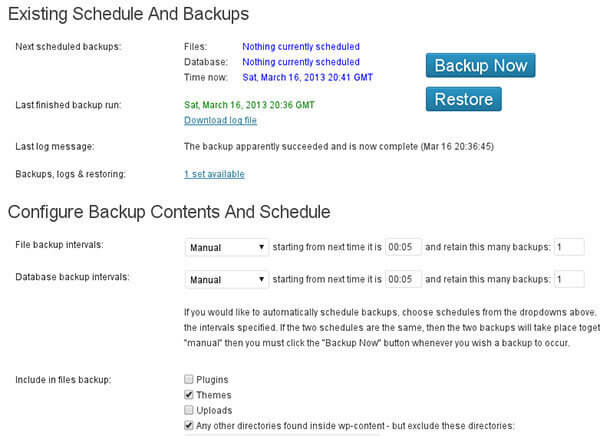
The best part is you can also restore every backup with just one click. Though this option will restore all previously saved posts, pages, themes and plugin and other data. But this is really great feature and can help you immediately restore your website after any hacking or web host transfer.
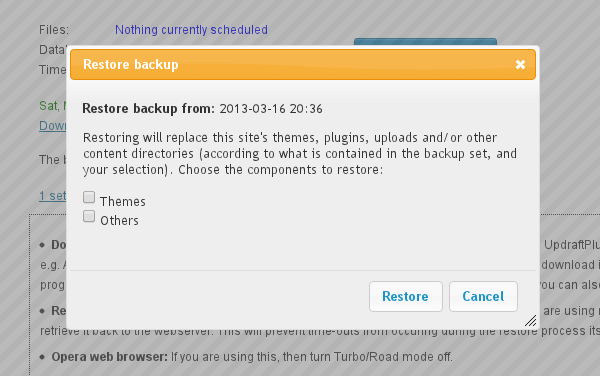
Currently it offers multiple options to safely store all of folders and database files. You can use Dropbox, Google drive, Rackspace, amazon s3, email account or other services. I personally suggest using Dropbox, Gmail and Google drive. They are cloud hosted, safe and easy to use.
One another great feature of updraft is that it support encryption. This means you can encrypt all your files for further security.
BackWPup

Backwpup is extremely feature rich plugin since its goes beyond of just creating backups. It has option to optimize and repair all your database files. Then you get option to create automatic wordpress backups with scheduled functionality. You can either save your database or all your directory folders. Further more you can compress them in .zip, .tar and other formats so as to save the storage space.
It even provide you compatibility with multiple storage services and also has professional version with move advance features.
There are many other plugins both in professional and free version. But they all have almost same features and so I felt that I don’t need to list them. These three wordpress backup to dropbox plugins are few of most downloaded and popular plugins in their category and also have good rating. So if you are planning to install any similar plugin then I will suggest to move with one of them.

Great list; I use many of those but will certainly try Vault as I use WPBackUp and haven’t had a response to a support request for two weeks !
A recent plugin that I found is Dropbox Photo Siteloader. If you use Dropbox to collect your photos or receive photos from brands/PRs you work with, this plugin pulls all your selected photos from Dropbox folders into your media library. No more downloading and re-uploading !
I use BackupGuard for my backups. Very good plugin https://backup-guard.com/ Check it out!